C#实现表格数据转实体的示例代码
场景
在实际开发过程中,特别是接口对接之类的,对于这种需求是屡见不鲜,现在很多在线平台也都提供了像json转实体、sql转实体等。但是很多情况下,我们接收到的其实都是一份接口文档,在文档中利用表格标明了字段的名称、备注、类型等,而关于json什么的都是后来才有的,或者说,传输根本不用json。因此,表格数据能够转成实体类的需求就比较明显了。
需求
所以,综上场景所述,我们需要一个小工具,可以将表格数据直接转换为c#代码,当然,本着通用化的思想,小工具当然不会单纯的做一个读取excel文件的功能,这样一点也不好用,因为由其他地方提供的文档有的是excel,有的是word,所以,我们利用剪切板来做,只要解析剪切板的数据就可以了。
开发环境
.NET Framework版本:4.5
开发工具
Visual Studio 2013
实现代码
public class GeneratorFieldModel
{
public string FieldDesc { get; set; }
public string Modifier { get { return "public"; } }
public string Type { get; set; }
public string FieldName { get; set; }
public string Property { get { return "{ get; set; }"; } }
public bool IsNull { get; set; }
public bool IsKey { get; set; }
public string DefaultText { get; set; }
readonly string startDesc = "\t\t/// <summary>";
readonly string endDesc = "\t\t/// </summary>";
public string FieldDescText
{
get
{
List<string> list = new List<string>();
list.Add(startDesc);
list.Add("\t\t///" + FieldDesc + "");
list.Add(endDesc);
return "\r\n" + string.Join("\r\n", list);
}
}
public string PropertyText
{
get { return "\t\t" + string.Join(" ", Modifier, Type + (IsNull ? "?" : ""), FieldName, Property); }
}
}
public partial class Form_ToEntity : Form
{
BindingList<Entity> bindData = new BindingList<Entity>();
public Form_ToEntity()
{
InitializeComponent();
}
private void Form_ToEntity_Load(object sender, EventArgs e)
{
string[] types = new string[]{
"string",
"decimal",
"double",
"int",
"bool",
"long"
};
DataGridViewComboBoxColumn dgvComboBox = Column2 as DataGridViewComboBoxColumn;
dgvComboBox.Items.AddRange(types);
dataGridView1.DataSource = bindData;
}
#region 处理点击选中着色
private void dataGridView1_ColumnHeaderMouseClick(object sender, DataGridViewCellMouseEventArgs e)
{
DataGridViewColumn selectColumn = dataGridView1.Columns[e.ColumnIndex];
Color color = selectColumn.DefaultCellStyle.BackColor == Color.LightGray ? Color.White : Color.LightGray;
selectColumn.DefaultCellStyle.BackColor = color;
selectColumn.HeaderCell.Style.BackColor = color;
selectColumn.Tag = color;
}
private void dataGridView1_CellPainting(object sender, DataGridViewCellPaintingEventArgs e)
{
if (e.RowIndex == -1 && e.ColumnIndex > -1)
{
DataGridViewColumn selectColumn = dataGridView1.Columns[e.ColumnIndex];
Color color = selectColumn.Tag == null ? Color.White : (Color)selectColumn.Tag;
e.CellStyle.BackColor = color;
}
}
#endregion
/// <summary>
/// 获取剪切板数据
/// </summary>
/// <param name="sender"></param>
/// <param name="e"></param>
private void dataGridView1_KeyDown(object sender, KeyEventArgs e)
{
if (e.Control && e.KeyCode == Keys.V)
{
try
{
string text = Clipboard.GetText();
if (string.IsNullOrWhiteSpace(text))
{
return;
}
string[] clipData = text.Split(new string[] { "\r\n" }, StringSplitOptions.RemoveEmptyEntries);
bindData = Clip2Entity(clipData);
dataGridView1.DataSource = new BindingList<Entity>(bindData);
}
catch (Exception ex)
{
MessageBox.Show(ex.Message);
}
}
}
/// <summary>
/// 将剪切板数据转换为表格数据
/// </summary>
/// <param name="data"></param>
/// <returns></returns>
private BindingList<Entity> Clip2Entity(string[] data)
{
BindingList<Entity> list = new BindingList<Entity>();
foreach (string s in data)
{
Entity entity = new Entity();
string[] arr = s.Split('\t');
if (arr.Length == 2)
{
//选中名称和类型
if (isCheck(dataGridView1.Columns[0]) && isCheck(dataGridView1.Columns[1]))
{
entity.name = arr[0];
entity.type = arr[1].ToLower();
entity.remark = "";
}
//选中名称和备注
if (isCheck(dataGridView1.Columns[0]) && isCheck(dataGridView1.Columns[2]))
{
entity.name = arr[0];
entity.type = "string";
entity.remark = arr[1];
}
//选中类型和备注
if (isCheck(dataGridView1.Columns[1]) && isCheck(dataGridView1.Columns[2]))
{
entity.name = "";
entity.type = arr[0].ToLower();
entity.remark = arr[1];
}
}
else if (arr.Length == 3)
{
entity.name = arr[0];
entity.type = arr[1].ToLower();
entity.remark = arr[2];
}
else
{
if (isCheck(dataGridView1.Columns[0]))
{
entity.name = s;
entity.type = "string";
entity.remark = "";
}
else if (isCheck(dataGridView1.Columns[1]))
{
entity.name = "";
entity.type = s.ToLower();
entity.remark = "";
}
else if (isCheck(dataGridView1.Columns[2]))
{
entity.name = "";
entity.type = "string";
entity.remark = s;
}
}
list.Add(entity);
}
return list;
}
/// <summary>
/// 判断列是否被选中
/// </summary>
/// <param name="column"></param>
/// <returns></returns>
private bool isCheck(DataGridViewColumn column)
{
if (column.DefaultCellStyle.BackColor == Color.LightGray)
{
return true;
}
else
{
return false;
}
}
private class Entity
{
public string name { get; set; }
public string type { get; set; }
public string remark { get; set; }
}
private void btn_add_Click(object sender, EventArgs e)
{
bindData.Add(new Entity
{
type = "string"
});
}
private void btn_delete_Click(object sender, EventArgs e)
{
foreach (DataGridViewRow row in dataGridView1.SelectedRows)
{
dataGridView1.Rows.Remove(row);
}
}
private void btn_generate_Click(object sender, EventArgs e)
{
StringBuilder stringBuilder = new StringBuilder();
foreach (Entity entity in bindData)
{
GeneratorFieldModel field = new GeneratorFieldModel
{
FieldName = entity.name,
FieldDesc = entity.remark,
Type = entity.type
};
stringBuilder.AppendLine(field.FieldDescText);
stringBuilder.AppendLine(field.PropertyText);
}
string path = Application.StartupPath + "\\entity.txt";
File.WriteAllText(path, stringBuilder.ToString());
Process.Start(path);
}
}
实现效果
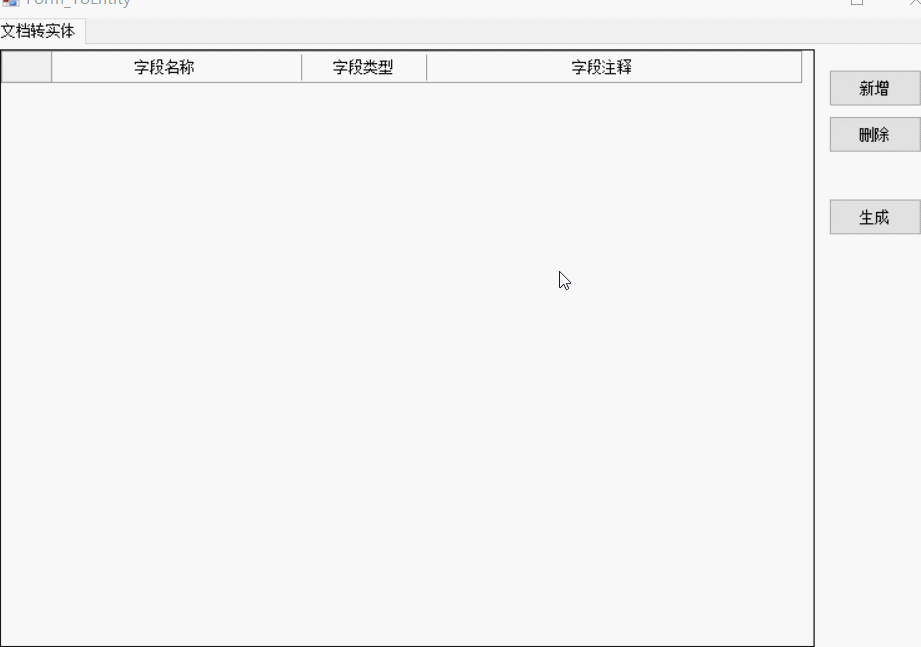
代码解析:首先我们定义了一个GeneratorFieldModel类,在这个类中根据不同的字段属性进行了代码的拼接,这样就可以很方便的调用,直接把值传进去即可得到要生成的实体代码,然后在Ui中,首先处理了一下选中变色(标识我们要处理哪些数据列),然后就是分析剪切板数据,转化成需要的结构化数据(表格复制到剪切板的数据,其实就是以"\r\n"来分割的),显示到dataGridView中。
关于C#实现表格数据转实体的示例代码的文章就介绍至此,更多相关C#表格数据转实体内容请搜索编程宝库以前的文章,希望以后支持编程宝库!
zip 是一个非常常见的压缩包格式,本文主要用于说明如何使用代码 文件或文件夹压缩为 zip压缩包及其解压操作,我们采用的是 微软官方的实现,所以也不需 ...