python 实现记事本功能
本文为大家分享了python实现记事本功能的具体代码,供大家参考。
1. 案例介绍
tkinter 是 Python下面向 tk 的图形界面接口库,可以方便地进行图形界面设计和交互操作编程。tkinter 的优点是简单易用、与 Python 的结合度好。tkinter 在 Python 3.x 下默认集成,不需要额外的安装操作;不足之处为缺少合适的可视化界面设计工具,需要通过代码来完成窗口设计和元素布局。本例采用的 Python 版本为 3.8,如果想在 python 2.x下使用 tkinter,请先进行安装。需要注意的是,不同 Python 版本下的 tkinter 使用方式可能略有不同,建议采用 Python3.x 版本。本例难度为中级,适合具有 Python 基础和 Tkinter 组件编程知识的用户学习。
2. 示例效果
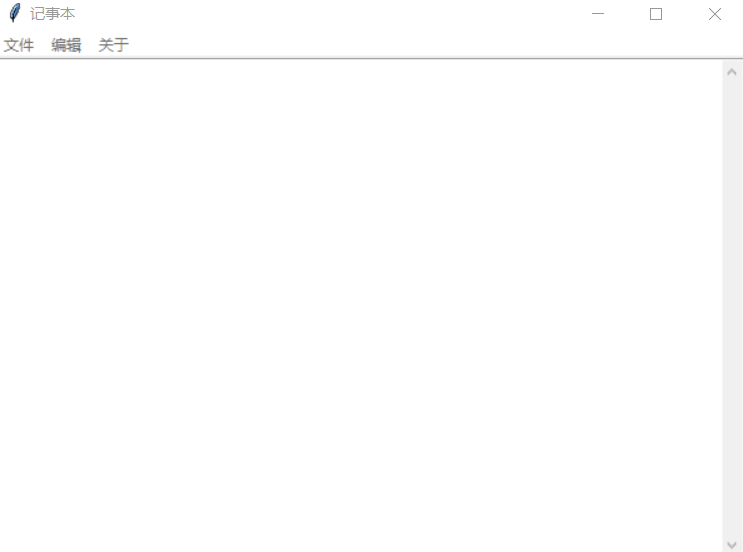
3. 示例源码
from tkinter import *
from tkinter.filedialog import *
from tkinter.messagebox import *
import os
filename = ""
def author():
showinfo(title="作者", message="Python")
def power():
showinfo(title="版权信息", message="课堂练习")
def mynew():
global top, filename, textPad
top.title("未命名文件")
filename = None
textPad.delete(1.0, END)
def myopen():
global filename
filename = askopenfilename(defaultextension=".txt")
if filename == "":
filename = None
else:
top.title("记事本" + os.path.basename(filename))
textPad.delete(1.0, END)
f = open(filename, 'r')
textPad.insert(1.0, f.read())
f.close()
def mysave():
global filename
try:
f = open(filename, 'w')
msg = textPad.get(1.0, 'end')
f.write(msg)
f.close()
except:
mysaveas()
def mysaveas():
global filename
f = asksaveasfilename(initialfile="未命名.txt", defaultextension=".txt")
filename = f
fh = open(f, 'w')
msg = textPad.get(1.0, END)
fh.write(msg)
fh.close()
top.title("记事本 " + os.path.basename(f))
def cut():
global textPad
textPad.event_generate("<<Cut>>")
def copy():
global textPad
textPad.event_generate("<<Copy>>")
def paste():
global textPad
textPad.event_generate("<<Paste>>")
def undo():
global textPad
textPad.event_generate("<<Undo>>")
def redo():
global textPad
textPad.event_generate("<<Redo>>")
def select_all():
global textPad
# textPad.event_generate("<<Cut>>")
textPad.tag_add("sel", "1.0", "end")
def find():
t = Toplevel(top)
t.title("查找")
t.geometry("260x60+200+250")
t.transient(top)
Label(t, text="查找:").grid(row=0, column=0, sticky="e")
v = StringVar()
e = Entry(t, width=20, textvariable=v)
e.grid(row=0, column=1, padx=2, pady=2, sticky="we")
e.focus_set()
c = IntVar()
Checkbutton(t, text="不区分大小写", variable=c).grid(row=1, column=1, sticky='e')
Button(t, text="查找所有", command=lambda: search(v.get(), c.get(),
textPad, t, e)).grid(row=0, column=2, sticky="e" + "w", padx=2,
pady=2)
def close_search():
textPad.tag_remove("match", "1.0", END)
t.destroy()
t.protocol("WM_DELETE_WINDOW", close_search)
def mypopup(event):
# global editmenu
editmenu.tk_popup(event.x_root, event.y_root)
def search(needle, cssnstv, textPad, t, e):
textPad.tag_remove("match", "1.0", END)
count = 0
if needle:
pos = "1.0"
while True:
pos = textPad.search(needle, pos, nocase=cssnstv, stopindex=END)
if not pos:
break
lastpos = pos + str(len(needle))
textPad.tag_add("match", pos, lastpos)
count += 1
pos = lastpos
textPad.tag_config('match', fg='yellow', bg="green")
e.focus_set()
t.title(str(count) + "个被匹配")
top = Tk()
top.title("记事本")
top.geometry("600x400+100+50")
menubar = Menu(top)
# 文件功能
filemenu = Menu(top)
filemenu.add_command(label="新建", accelerator="Ctrl+N", command=mynew)
filemenu.add_command(label="打开", accelerator="Ctrl+O", command=myopen)
filemenu.add_command(label="保存", accelerator="Ctrl+S", command=mysave)
filemenu.add_command(label="另存为", accelerator="Ctrl+shift+s", command=mysaveas)
menubar.add_cascade(label="文件", menu=filemenu)
# 编辑功能
editmenu = Menu(top)
editmenu.add_command(label="撤销", accelerator="Ctrl+Z", command=undo)
editmenu.add_command(label="重做", accelerator="Ctrl+Y", command=redo)
editmenu.add_separator()
editmenu.add_command(label="剪切", accelerator="Ctrl+X", command=cut)
editmenu.add_command(label="复制", accelerator="Ctrl+C", command=copy)
editmenu.add_command(label="粘贴", accelerator="Ctrl+V", command=paste)
editmenu.add_separator()
editmenu.add_command(label="查找", accelerator="Ctrl+F", command=find)
editmenu.add_command(label="全选", accelerator="Ctrl+A", command=select_all)
menubar.add_cascade(label="编辑", menu=editmenu)
# 关于 功能
aboutmenu = Menu(top)
aboutmenu.add_command(label="作者", command=author)
aboutmenu.add_command(label="版权", command=power)
menubar.add_cascade(label="关于", menu=aboutmenu)
top['menu'] = menubar
# shortcutbar = Frame(top, height=25, bg='light sea green')
# shortcutbar.pack(expand=NO, fill=X)
# Inlabe = Label(top, width=2, bg='antique white')
# Inlabe.pack(side=LEFT, anchor='nw', fill=Y)
textPad = Text(top, undo=True)
textPad.pack(expand=YES, fill=BOTH)
scroll = Scrollbar(textPad)
textPad.config(yscrollcommand=scroll.set)
scroll.config(command=textPad.yview)
scroll.pack(side=RIGHT, fill=Y)
# 热键绑定
textPad.bind("<Control-N>", mynew)
textPad.bind("<Control-n>", mynew)
textPad.bind("<Control-O>", myopen)
textPad.bind("<Control-o>", myopen)
textPad.bind("<Control-S>", mysave)
textPad.bind("<Control-s>", mysave)
textPad.bind("<Control-A>", select_all)
textPad.bind("<Control-a>", select_all)
textPad.bind("<Control-F>", find)
textPad.bind("<Control-f>", find)
textPad.bind("<Button-3>", mypopup)
top.mainloop()
以上就是本文的全部内容,希望对大家的学习有所帮助,也希望大家多多支持编程宝库。
自动化测试过程中,一般测试结果都会以邮件的形式发送给相关人员,那么,在Python中,如何编写代码将邮件发送给对应的用户?同时,发送邮件时又有不同的形式,比如:文本、HTML、图片附件、非图片附件等,这些又 ...